Electronic Waiver Kiosks
How to Setup an Electronic Waiver Kiosk with WaiverFile
To collect electronic waivers at your location, setup a Waiver Form kiosk! Getting one setup is easy. Start with an iPad or Android tablet and get the WaiverFile mobile app. Mount it in an enclosure and you’ve got a stylish kiosk that your customers can use to easily complete their waiver on-site.
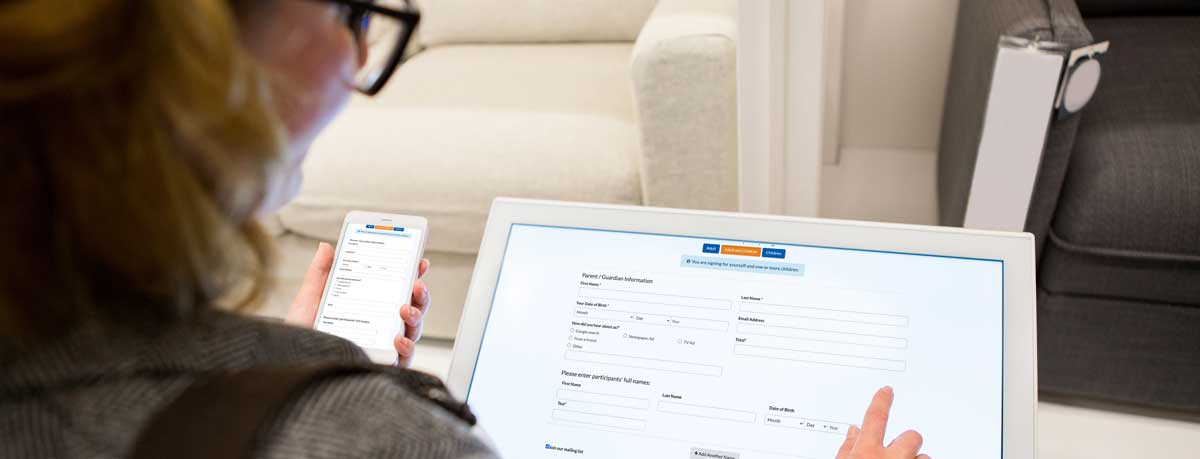
WaiverFile makes it easy for your customers to sign their waiver at home or on their smartphone or tablet, but for those that arrive at your location and have not yet competed their waiver, a waiver signing kiosk will let them complete the process quickly and easily.
To get started, you’ll want either an iPad or Android tablet. Install the WaiverFile app from the App Store and log in to auto-configure the device. You’ll be prompted to create a password for the device so you can access the admin screens even when offline (this can be the same as your account password if you like). Once completed, you’ll be ready to start collecting waivers.
The signature process is largely the same as the web-based signing pages that customers will use on their own phone or computer. We’ve designed it to be clean and easy to use to make the customer experience as smooth as possible.
The WaiverFile app works offline, so if you lose internet access at your location, the kiosks can continue operating. Waivers will be stored in the app’s local database and synchronize back to the WaiverFile service once internet access is restored.
Learn more about setting up your online waiver kiosk in our help pages:
Setting up a Waiver Kiosk
Tablet Enclosures for Waiver Stations
Using an iPad or Android tablet mounted in an enclosure is a great way to make waiver signing easy and keeping your device secure and always powered up. Here are a few manufacturers of tablet enclosures that work great for waiver stations.

Vault Enclosures
Vault makes solid metal enclosures that are sturdy and look great. Be sure to check out the card tray option if you plan to collect driver’s licenses or other card-sized media:
https://byvault.com

Vidabox Kiosks
Vidabox manufacturers a wide variety of mounting options for tablets and other devices.
https://www.vidabox.com
Star Micronics mC-Print3 Receipt Printer
Lock it Down with Guided Access Mode
On an iPad, you can use Guided Access Mode to prevent unauthroized use of your kiosk. This will lock the tablet down to just the WaiverFile app. Watch the video above to learn how, or follow these steps:
- Go to the Settings App on iPad
- On the left, select Accessibility
- Scroll down to Guided Access
- Check the box to turn it on.
- Set a passcode
- Close the settings app.
- Triple tap the home button to enable guided access mode
- To exit guided access, triple tap the home button again and enter your password.
Get Started Today!
Free Trial