Waiver Reports
The reporting tool in WaiverFile is a powerful way to find, extract and analyze the data that you collect.
From the admin dashboard, go to reports, and you'll be able to load waivers based on a variety of criteria. First, select the date range that you'd like to consider.
Search Criteria / Filters
Next, click on the Filters button and you'll be able to add filters to break down the results you are looking for. You can choose any column you like, including any custom fields you may have added to your waiver forms. Then set the value they should be, and the search operator. Click Apply to set the setting.
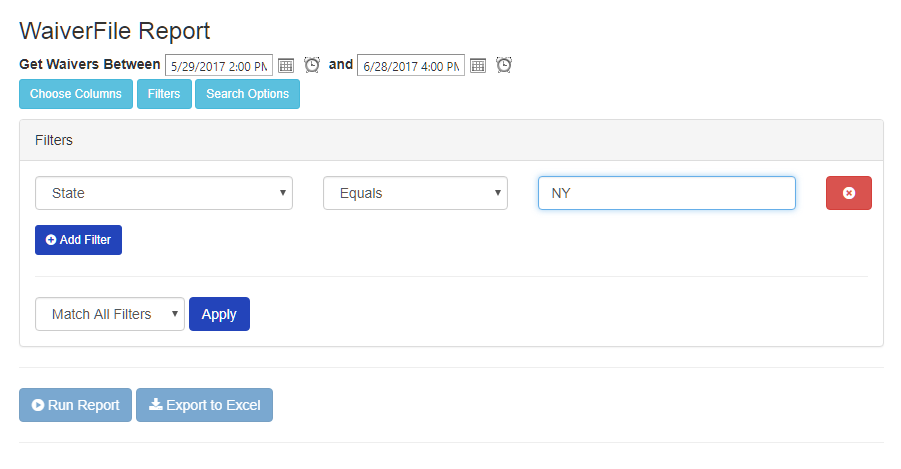
Choose Columns
You can also choose which columns the report will return. Again, you can select any standard columns as well as any custom fields you may have added to your waiver forms.
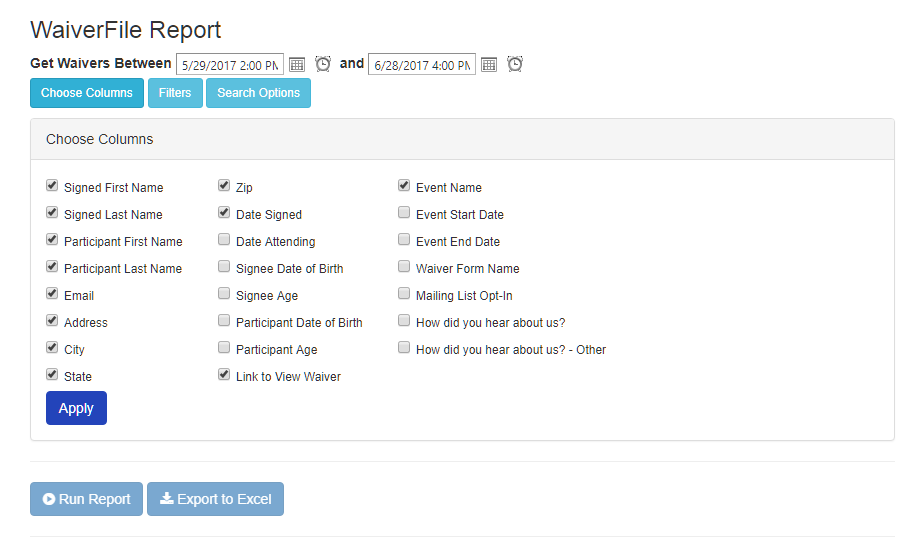
Run the Report
Once your settings are ready, click on Run Report to see the results of your report. You can then click on the Export to Excel button and you'll receive a Microsoft Excel file with all the data from the report. This is a great way to collect and break down the data you've collected for analysis.