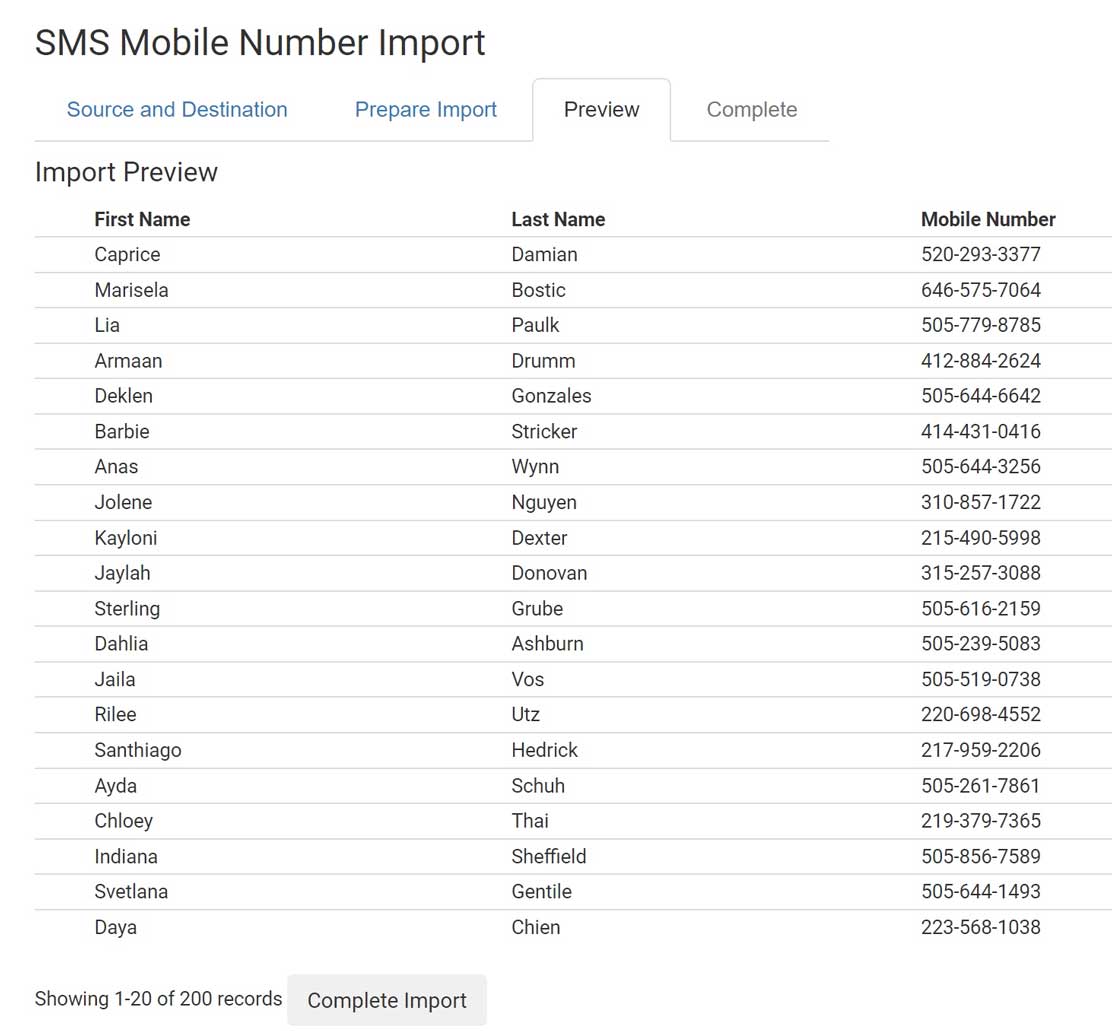Importing Mobile Numbers
If you have mobile number data collected elsewhere and if you have permission to send SMS messages to those numbers, you can import them in bulk into WaiverFile and send them messages. To start, to go Text Messaging >> Subscribers, then click Import Contacts on the top right.
Click on Choose File and select an Excel file with your information. This file can include mobile number, first and last name. Other fields can be there as well, but that data won’t be imported.
If the first row in your spreadsheet includes header info, check the box for “My file includes a header row”. Next, check boxes for any lists you want to add these items to. This is optional; if you don’t select any they will still appear in the all-subscribers list.
Finally, check the box to confirm that you have permission to send messages to these numbers. You can click the link to review our messaging policy as well. Once ready, click Next.
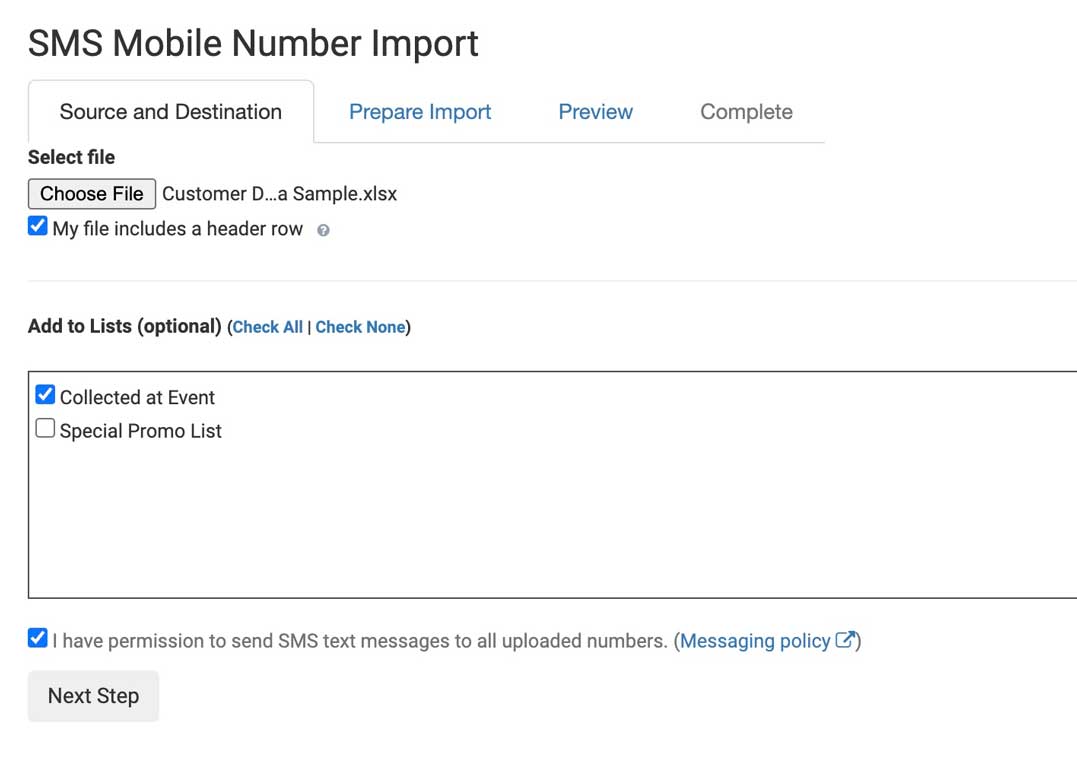
On the next step, you will map the fields. For each column in your spreadsheet, choose first name, last name, or mobile number. If there is no match, leave it set to None. The first row of data is shown on the right to help make selections. If you have the names of each person in a single column with first and last name together, you can map this field to the “Full Name” option. The system will split it into first and last automatically. Once ready, click next.
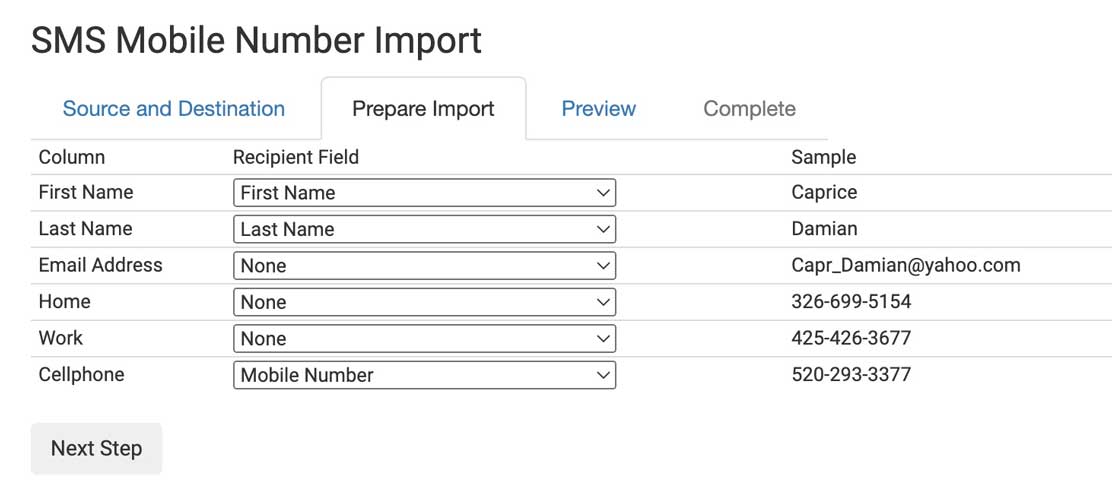
A preview will be shown that lists the data that is going to be imported. Scroll down to the bottom and click Complete Import to run the import and import all the numbers.